5 Vagrant Commands You Need to Know

In this article, I will point out five commands that every Vagrant user needs to know.
Vagrant is a favorite among DevOps professionals as it provides a great way to great re-usable and identical test environments. The Vagrant CLI is very easy to use and provides users a way to manage their Vagrant environment efficiently.
1 - Vagrant Init
To understand Vagrant, you first need to understand one of the basic building blocks – Vagrantfile. A Vagrantfile is basically a configuration file that describes an environment. It will include things like the boxes used, networking, CPU and memory, providers used, shell scripts to run for provisioning among others.
In this example, I want to create a very basic Vagrantfile based on a box used from Vagrant Cloud. To do this I simply run vagrant init with the box address.
First, I will create a directory:
Dans-MacBook-Pro:GitHub dan$ mkdir MyProj
Next, lets cd into that directory:
Dans-MacBook-Pro:GitHub dan$ cd MyProj/
Here, I will use vagrant init and the –m option which means I will not add any helper comments into my Vagrantfile:
Dans-MacBook-Pro:MyProj dan$ vagrant init -m hashicorp/precise64
A `Vagrantfile` has been placed in this directory. You are now
ready to `vagrant up` your first virtual environment! Please read
the comments in the Vagrantfile as well as documentation on
`vagrantup.com` for more information on using Vagrant.
Finally let’s look into the Vagrantfile, which as we see just specifies the box I will be using:
Dans-MacBook-Pro:MyProj dan$ cat Vagrantfile
Vagrant.configure("2") do |config|
config.vm.box = "hashicorp/precise64"
end
Just like that I have enough to boot up a Vagrant box on my local machine.
2 - Vagrant Box
The vagrant box command allows the user to manage the boxes on their local machine. This includes adding, removing, listing and updating. For instance, to view the boxes I have installed on my machine I would run vagrant box list:
Dans-MacBook-Pro:GitHub dan$ vagrant box list
StefanScherer/windows_10 (virtualbox, 2018.04.10)
bento/centos-7.2 (virtualbox, 2.3.1)
bento/centos-7.3 (virtualbox, 201708.22.0)
eratiner/w2016x64vmX (virtualbox, 1.2.0)
ferventcoder/win2012r2-x64-nocm (virtualbox, 1.0.0)
If I want to add a box, logically I use vagrant box add. Here I want to download and install a CentOS box for the virtualbox provider:
Dans-MacBook-Pro:GitHub dan$ vagrant box add bento/centos-7.3 --provider=virtualbox
==> box: Loading metadata for box 'bento/centos-7.3'
box: URL: https://vagrantcloud.com/bento/centos-7.3
==> box: Adding box 'bento/centos-7.3' (v201708.22.0) for provider: virtualbox
3 - Vagrant Up
In order to get a Vagrant box up and running, I simply run vagrant up. The trick is, I want to ensure I am in the directory where my Vagrant project is in.
Dans-MacBook-Pro:MyProj dan$ pwd
/Users/dan/GitHub/MyProj
Dans-MacBook-Pro:MyProj dan$ vagrant up
Bringing machine 'default' up with 'virtualbox' provider...
==> default: Box 'hashicorp/precise64' could not be found. Attempting to find and install...
default: Box Provider: virtualbox
default: Box Version: >= 0
==> default: Loading metadata for box 'hashicorp/precise64'
default: URL: https://vagrantcloud.com/hashicorp/precise64
==> default: Adding box 'hashicorp/precise64' (v1.1.0) for provider: virtualbox
This will automatically download and boot any boxes I need that are specified in Vagrantfile. When the command is complete, my Vagrant machines are up and running.
4 - Vagrant SSH
Although Vagrant has support for RDP and PowerShell for connecting to a particular box, it still works best when using ssh. Up until recently, even Windows machines needed ssh installed and configured in order for a user to connect to them.
Here, I use vagrant ssh to connect to my newly created project:
Dans-MacBook-Pro:MyProj dan$ vagrant ssh
Welcome to Ubuntu 12.04 LTS (GNU/Linux 3.2.0-23-generic x86_64)
* Documentation: https://help.ubuntu.com/
New release '14.04.5 LTS' available.
Run 'do-release-upgrade' to upgrade to it.
Welcome to your Vagrant-built virtual machine.
Last login: Fri Sep 14 06:23:18 2012 from 10.0.2.2
vagrant@precise64:~$
As you can see, my command prompt changed to “precise64” which is the name of the box I am using in this project. I can now run any command on this box.
5 - Vagrant Destroy
Last but not least, the most destructive of all the Vagrant commands, vagrant destroy. I am sure you can guess what this does – destroys your environment. In my experience, I use this quite a lot when testing out configurations in a Vagrantfile. For instance, let’s say I make a change in Vagrantfile but I do not like the outcome. To get my environment back to a clean slate I can use vagrant destroy, which will simply wipe out all my virtual machines that Vagrant was using. If I add the –f option, Vagrant will not prompt me for confirmation before destroying.
Dans-MacBook-Pro:MyProj dan$ vagrant destroy -f
==> default: Forcing shutdown of VM...
==> default: Destroying VM and associated drives...
Keep in mind, even while using vagrant destroy, the actual boxes I downloaded in my particular project I still have locally, so if I were to use vagrant up again, it will not have to download them again from the Vagrant Cloud.
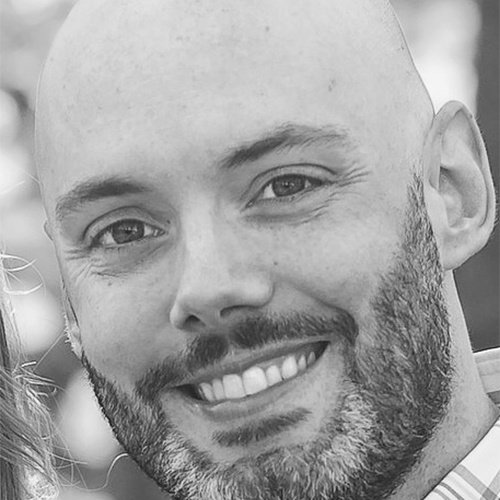
Dan Franciscus
Related Articles

Latest Stories in Your Inbox
Subscribe to get all the news, info and tutorials you need to build better business apps and sites